Debug Log File
Our support might require you to send the log file of WP Mailster.
Per default, Mailster only logs basic information. For troubleshooting needs we require much more data.
This is what we call we Debug log file.
Here is how you can create one:
- go to WP Mailster > “Settings” > increase “Logging Level” to “Max. Logging (Debug)”
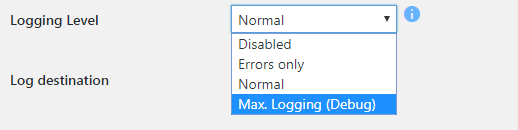
- do the steps to reproduce the problem/error you want us to look at (e.g. send a test message that will reproduce the problem to your mailing list address)
- only after you have reproduced the error (that might mean to wait 5 – 10 minutes until a mailing list message was retrieved and forwarded) put the “Logging Level” setting back to the former value
- open the file space of your WordPress installation (e.g. via FTP) and navigate to:
/wp-content/uploads/wp-mailster/ - send us the file “wpmst.log.php” (as a .zip archive if possible)
Log File Size
Please note that the “Maximum (Debug)” logging level produces a lot of information, therefore the log file gets big fairly quickly. Thus it is recommended to immediately switch it back to the “Normal” logging mode when you have followed the steps above.
When the troubleshooting process is completed you can simply delete the log file.
